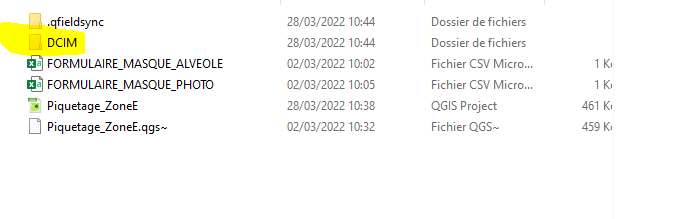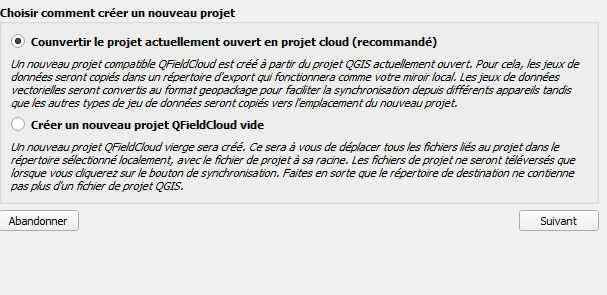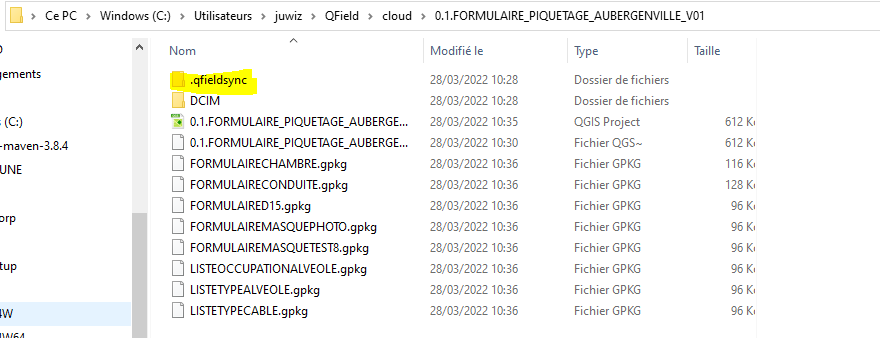Hi,
I am testing Qfieldcloud , every thing works fine but I don’t know where pictures which are taken on the field are stored .In Qfield they were stored in project/DCIM but in Qfieldcloud DCIM folder is not created when I took some folder.
If anyone know where they are stored , I am all ears.
Thanks.
Imported from GitHub discussion by @juwizeye on 2022-03-01T15:56:39Z
Hey juwizeye . There are two things to be aware of:
- make sure your attachement form fields are configured to use relative paths.
- check the most recent QField versions which fixed a bug about synchronizing attachments.
Duplicate of #2460 #2463
Imported from GitHub comment by @suricactus on 2022-03-09T07:16:34Z
I have the same issue. I set up the project and also selected photo as attachment but when I take a picture synchronize it and access it on my computer it has not saved the directory in the attribute table but just in photos on the android device, which does not help because the pictures are not labelled. When I do what you juwizeye suggests - there are two options: relative to default path and relative to project path - which one should be selected.
Imported from GitHub comment by @enheduanna on 2022-03-29T13:54:07Z
P.S. which storage mode should be selected? File path or directory path?
Imported from GitHub comment by @enheduanna on 2022-03-29T13:55:31Z
Hi enheduanna ,
check the versions of qfieldsync and Qfield that you are using. It worked for me after that i passed to Qfield 2.0.1 and Qgis3.24.1.
p.s. choose relative path for photos
Imported from GitHub comment by @juwizeye on 2022-03-29T14:01:03Z
Thank you - I am using the 2.0.1 and QGIS 3.24.1 version - just downloaded them again a couple days ago. Maybe install them again? Excuse my ignorance but there are two options “relative to project path” or “relative to default path” and underneath that there is another option for the storage mode “file path” or “directory path”. Does it matter which one I choose?
Imported from GitHub comment by @enheduanna on 2022-03-29T14:04:08Z
I think that relative to project path is the best solution. It will add DCIM folder in your projet path.
Imported from GitHub comment by @juwizeye on 2022-03-29T14:09:47Z
thank you!
On Tue, Mar 29, 2022 at 10:10 AM juwizeye @.***> wrote:
I think that relative to project path is the best solution. It will add
DCIM folder in your projet path.
[image: image]
https://user-images.githubusercontent.com/96420889/160630574-6d271eb0-f3c7-44c4-910b-283ba02d216f.png
—
Reply to this email directly, view it on GitHub
https://github.com/opengisch/QField/discussions/2548#discussioncomment-2461959,
or unsubscribe
https://github.com/notifications/unsubscribe-auth/AHTBJ2R3XM5CRIU4XSLAE4DVCMFLNANCNFSM5PUODX2A
.
You are receiving this because you were mentioned.Message ID:
@.***>
Imported from GitHub comment by @enheduanna on 2022-03-29T14:13:38Z
Unfortunately I cannot resolve this issue. I have tried each combination - it will not create the DCIM folder unfortunately but only store the photos on the tablet.
Imported from GitHub comment by @enheduanna on 2022-03-29T14:37:43Z
how do you create your Qfield cloud projet?
Imported from GitHub comment by @juwizeye on 2022-03-29T14:40:08Z
Dear Juwizeye,
I am creating a project in QGIS on my computer. Save the project under a
specific name and then create a cloud project. Then I open the cloud
project in QField and edit the file and push the changes back to the cloud
and then download the cloud project in QGIS on my computer again. It has
all the changes that I make in the attribute table except for the photo.
On Tue, Mar 29, 2022 at 10:40 AM juwizeye @.***> wrote:
how do you create your Qfield cloud projet?
—
Reply to this email directly, view it on GitHub
https://github.com/opengisch/QField/discussions/2548#discussioncomment-2462208,
or unsubscribe
https://github.com/notifications/unsubscribe-auth/AHTBJ2UUO5JNSEUW52LYPYDVCMI5JANCNFSM5PUODX2A
.
You are receiving this because you were mentioned.Message ID:
@.***>
Imported from GitHub comment by @enheduanna on 2022-03-29T14:45:26Z
how do you create your Qfield cloud project?
there are two ways and the folder of your project will change depending on the way that you are using. If you choose the first one it will create a new folder under C:\Users\username\QField\cloud.
Imported from GitHub comment by @juwizeye on 2022-03-29T14:53:35Z
Yes, I use the option that is selected in your image.
Imported from GitHub comment by @enheduanna on 2022-03-29T14:55:44Z
so you should go in C:\Users\yourusername\QField\cloud to see if your projet is not duplicated there.
Imported from GitHub comment by @juwizeye on 2022-03-29T15:06:13Z
Imported from GitHub comment by @enheduanna on 2022-03-29T15:08:58Z
is teh USP_Test_Cloud.qps with the little wiggle at the end a duplication?
Imported from GitHub comment by @enheduanna on 2022-03-29T15:09:34Z
you should normally have a folder which is called .qfieldsync
have you try to see if other modifications that you are doing on Qfield are being done also in your Qgis projet?
Imported from GitHub comment by @juwizeye on 2022-03-29T15:17:27Z
what OS are you using ?
Imported from GitHub comment by @juwizeye on 2022-03-29T15:18:16Z
When I change some of the attributes they do show up. Those modifications do show up in QGIS. However what I have noticed is - that if I lets say remove a shp from the project on my computer, try to sync it again to the cloud, they are not properly packaged.
Imported from GitHub comment by @enheduanna on 2022-03-29T15:19:29Z
Meaning I cant reopen the package displaying this recently removed or added shape files.
Imported from GitHub comment by @enheduanna on 2022-03-29T15:21:04Z